Clinical Key just made it easier to sign up for Remote Access. With this simple registration, you'll be able to access Clinical Key from home, an internet café, or anywhere you have internet access.
Below are
the steps with screen shots for 2 scenarios :
A)
If you already set up a Clinical Key personal account/user profile, or
B)
If you have not yet registered for a Clinical Key personal account.
* If you have previously registered for Clinical Key remote access using a registration ID and password, there is no need to register again.
* If you have previously registered for Clinical Key remote access using a registration ID and password, there is no need to register again.
A) If You Already Have a Clinical Key Personal Account/User
Profile:
1. To
activate remote access, click Login at the top of ClinicalKey.
From the
Login page, click the link under Remote Access Activation.
3. Enter
the email address associated with user profile and click Continue.
ClinicalKey
displays an activation message and sends a confirmation email.
4. After entering your email address into the Remote
Access Activation registration bar and click continue, you will receive a
confirmation email. You will need to click the link within the email to
officially start your remote access.
- This will grant 180 days of remote access.
- Prior to the end of the 180 days, you will need to log into their ClinicalKey personal account/user profile while on your institution’s IP. This will extend your access another 180 days.
- Should their remote access expire, you will need to follow the above steps to re-activate remote access.
B. If you Do NOT Have Personal Account/User Profile:
1. Go to www.ClinicalKey.com and click
Register in the top right corner.
2. Using the email address associated with your institution (ie, your work email : such as name@affinityhealth.org OR name@ministryhealth.org), fill in the required information on the registration page. Please note : Free emails like gmail, yahoo, and hotmail will not be accepted for remote access.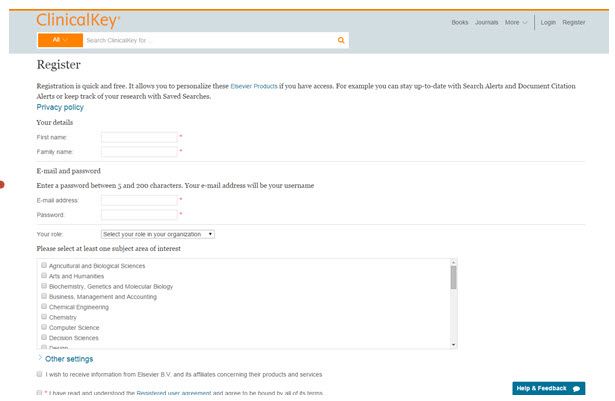
2. Using the email address associated with your institution (ie, your work email : such as name@affinityhealth.org OR name@ministryhealth.org), fill in the required information on the registration page. Please note : Free emails like gmail, yahoo, and hotmail will not be accepted for remote access.
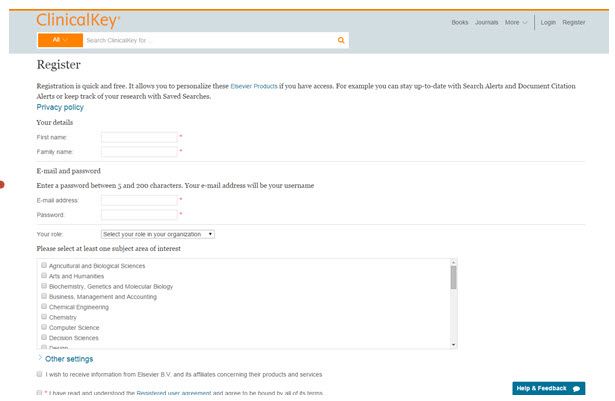
3. Click Register
when finished. ClinicalKey will display an activation message and send a
confirmation email.
4. In the Confirmation email, click the link to
officially start your remote access to Clinical Key.
- This will grant 180 days of remote access.
- Prior to the end of the 180 days, you will need to log into your ClinicalKey personal account/user profile while on your institution’s IP. This will extend your access another 180 days.
- Should your remote access expire, you will need to follow the above steps to re-activate your remote access.
For additional articles and tutorials, visit our Clinical Key Support
Page.
For help with registrations, or other questions, contact Your
Ministry Librarians :
Michele Matucheski
920-223-0340
Deb Knippel
715-346-5091




No comments:
Post a Comment